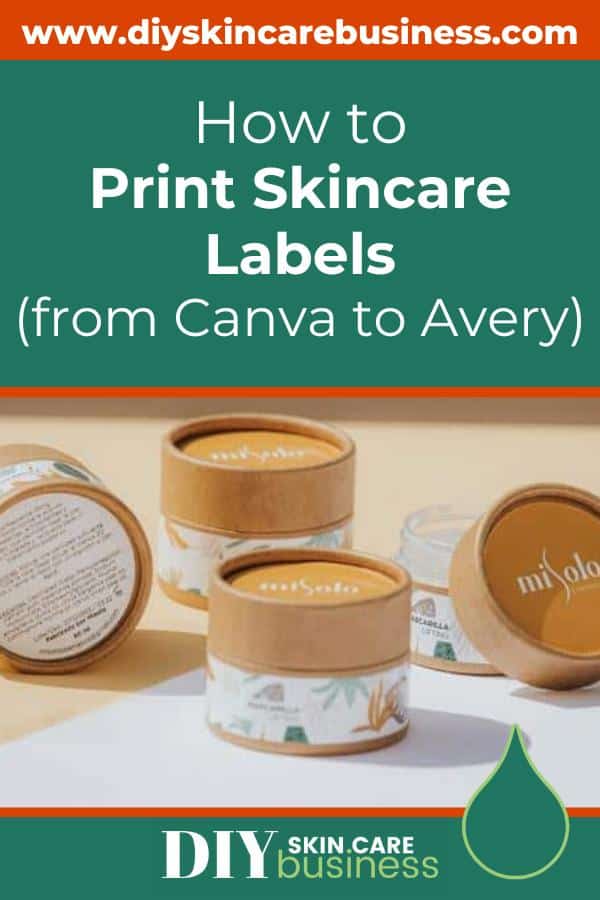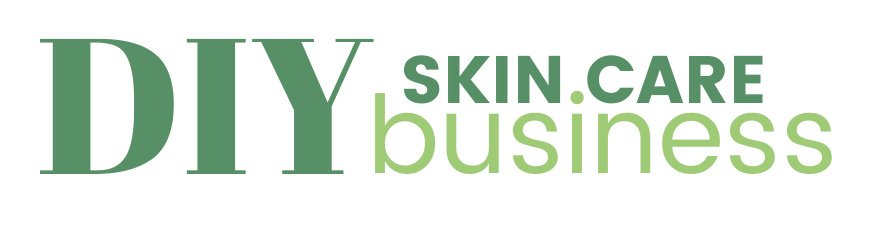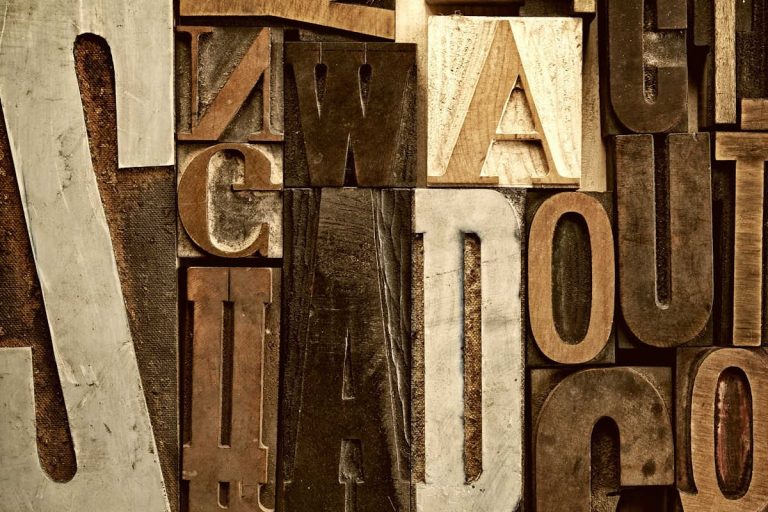With Canva being the number one graphic design program for entrepreneurs, knowing how to print product labels from this platform is a must for handmade skincare businesses.
Yes, there are a few printing options within Canva itself – but as a professional maker, you need the full variety of sizes that are only available from actual label companies.
This post will walk you through click-by-click so that you can get those beautiful label designs off of Canva and onto your products to sell!
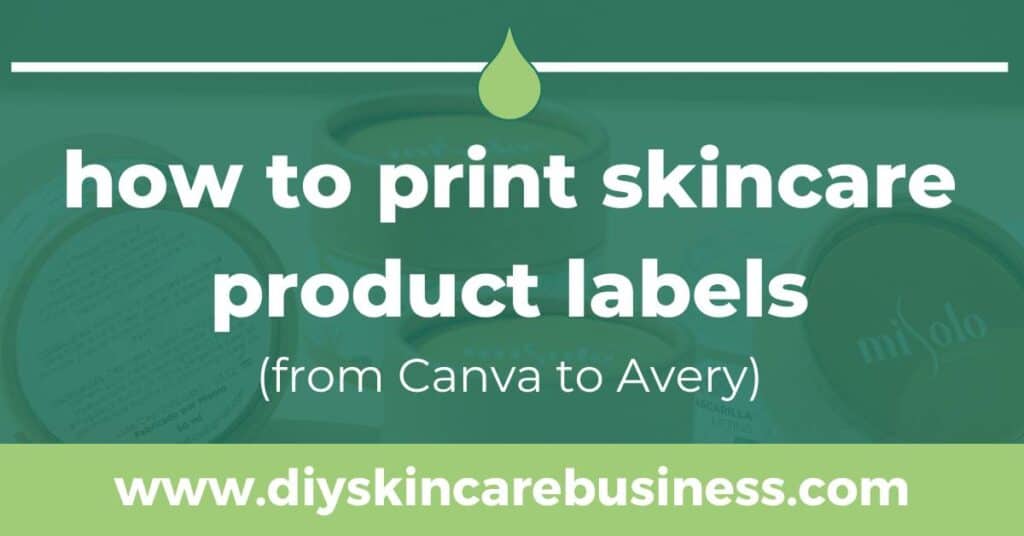
This post may contain affiliate links, meaning I get a commission if you decide to make a purchase through my links (at no cost to you). Please read the disclosure for more information.
Creating Skincare Product Labels in Canva
There are two ways to create skincare product labels on Canva – either on your own from scratch or with the help of a template.
Design Product Labels on Your Own
To design your own product labels on Canva, the only thing you really have to know is the dimensions of the label that you’ll be designing.
The ‘resize image’ feature that is included with a Canva Pro subscription makes it a dream for handmade businesses, as you can literally design one label and then resize it for all of your products, keeping your branding on point.
This post doesn’t include a label creation tutorial, but there are tons of resources available on Canva if you need them.
If you have designed labels on your own, scroll down a few steps to continue the tutorial (pick back up at ‘How to Download Your Skincare Product Label’).
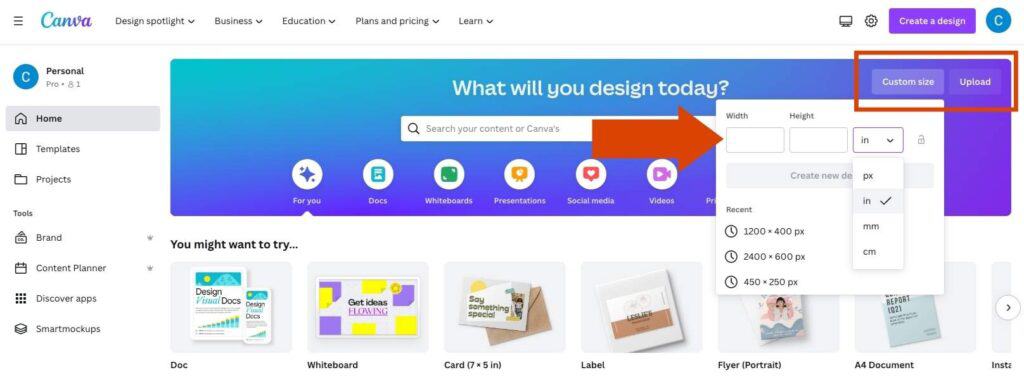
Design Product Labels from a Template
Designing labels from a template saves tons of time, both technically and creatively.
Much of the challenge of creating a product label is getting the right size for a specific container, so using pre-sized templates can be incredibly handy.
And whether you’re a seasoned creator or just starting, there’s no denying the crippling nature of the ‘blank canvas syndrome’.
Even those with experience tend to work faster when they have a template in front of them so that they don’t have to start from scratch.
This post will walk you through how to print skincare product labels with my templates as an example, but the process will be the same for all Canva-based templates.
Check out my editable skincare label templates here, available for individual products as well as bundles of templates that include 11 different sizes.
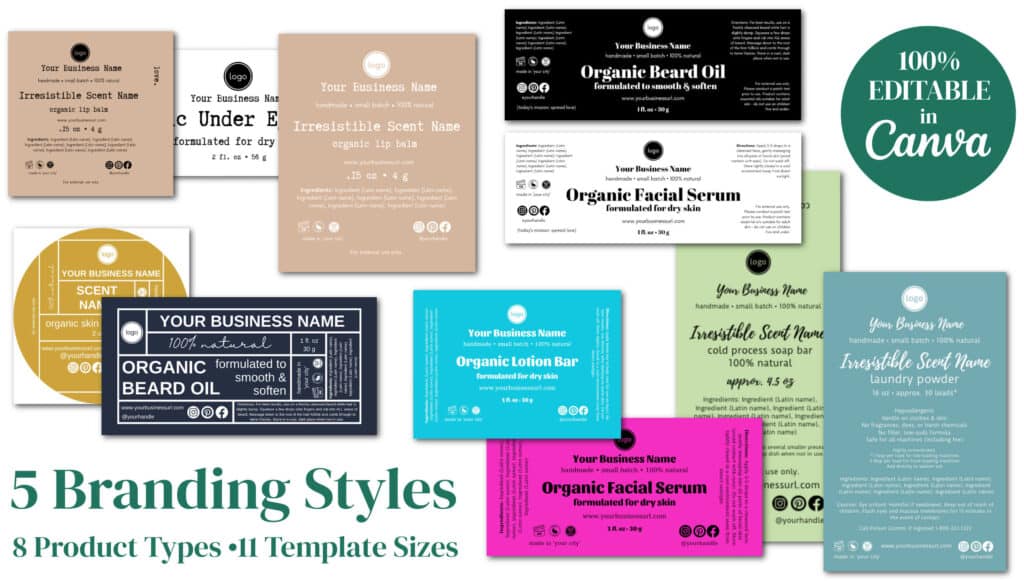
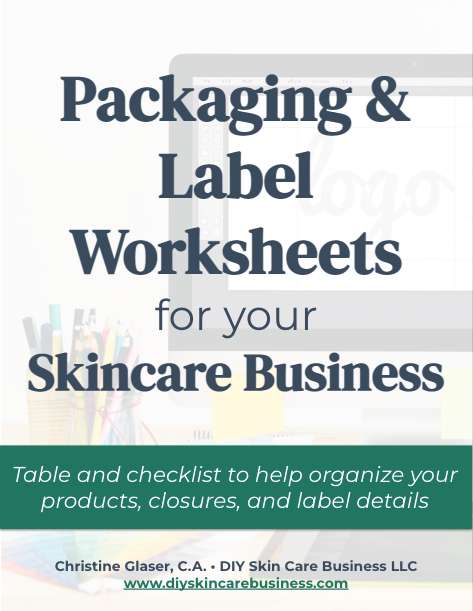
Download your FREE Packaging & Label Worksheets Here!
How to Access Your Skincare Label Templates
Purchased Directly Through DIY Skin Care Business
If you purchase skincare label templates from DIY Skin Care Business anytime after January 2024, you’ll log into your account dashboard here.
It will look like the following screenshot:
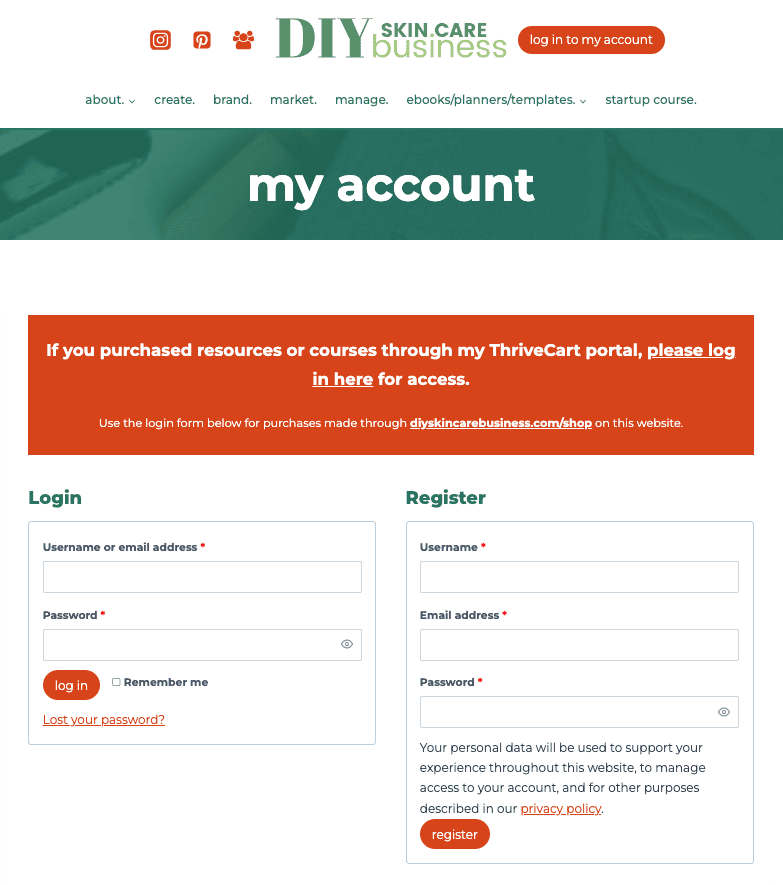
Once you log in, your account will show any orders that you placed, with the order number in red that is clickable (this will open the order and allow you to download anything you purchased):
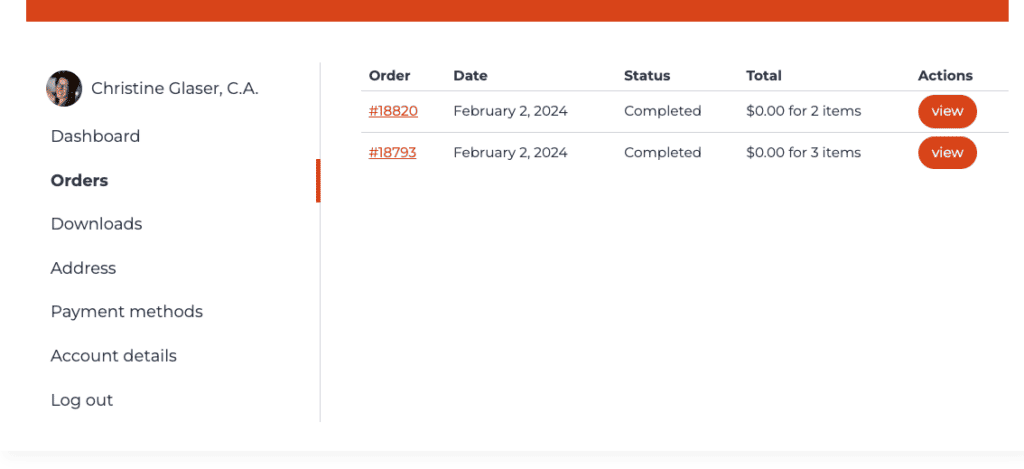
If you purchased label templates from DIY Skin Care Business anytime before February 2024, you’ll log into your Thrivecart portal here.
It will look like this below once you enter your username and password:
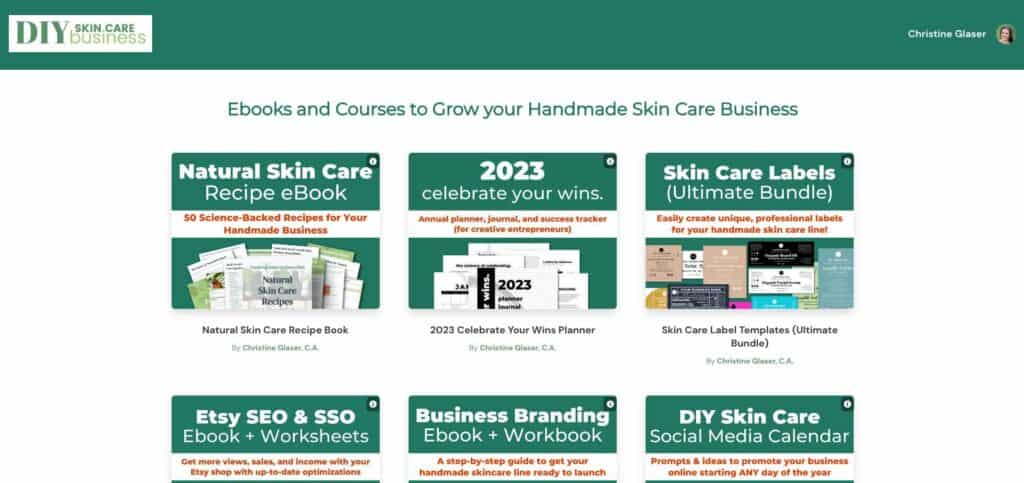
Click on the label templates you purchased, and then on the horizontal red button that says ‘Click here to download your skincare label templates’:
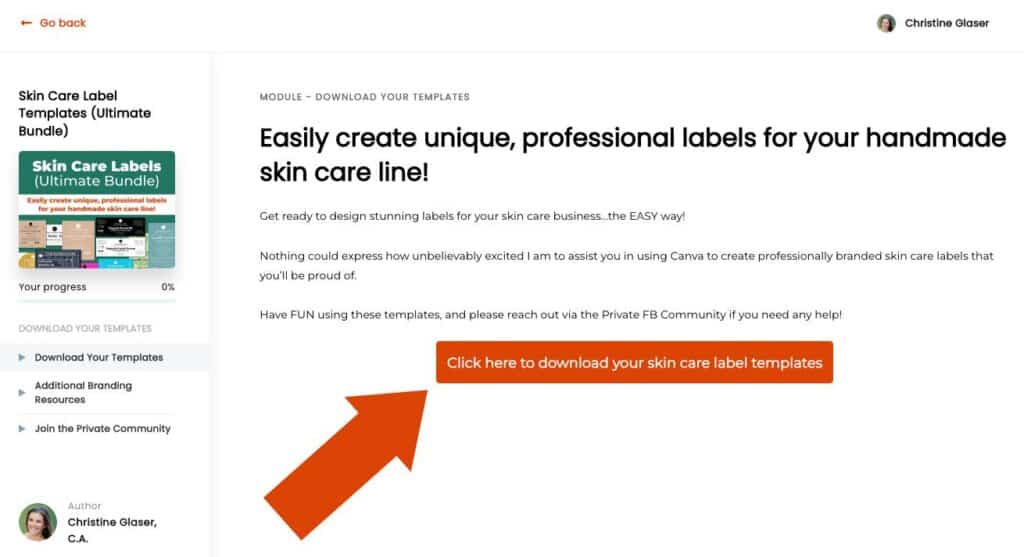
Etsy Purchase
If you purchased your skincare label templates on Etsy (either mine or through a different seller), follow these instructions on your desktop:
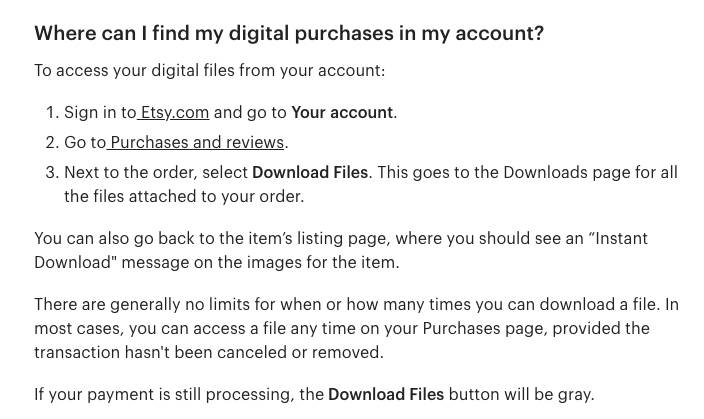
How to Open Your Skincare Label Templates in Canva
Regardless of where you purchased your labels, the PDF you open will be the exact same (if created by DIY Skin Care Business).
Scroll down until you see the red hyperlinked label names (starting on page 5 of your PDF download) and click on the label template you’d like to edit.
For this tutorial, I’ll be using a lip balm label template with a seal that measures 2.125″ square.
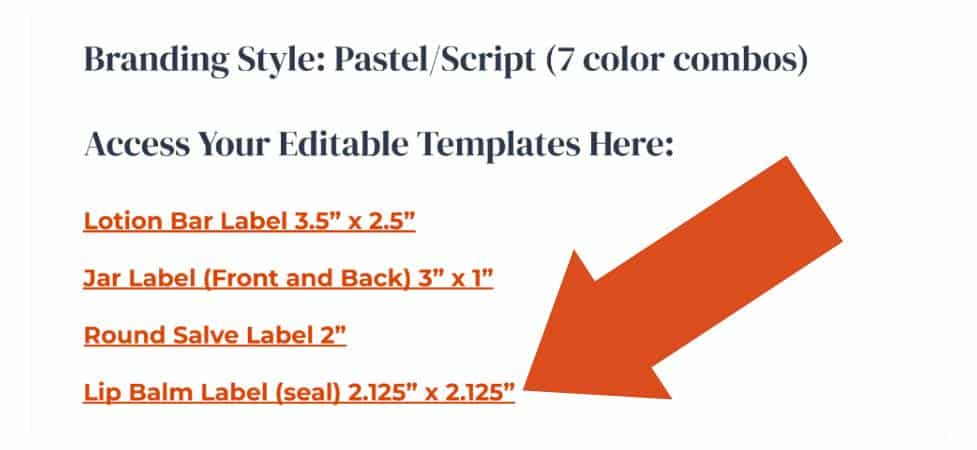
This will open the template overview – click on the purple button that says ‘Use template’.
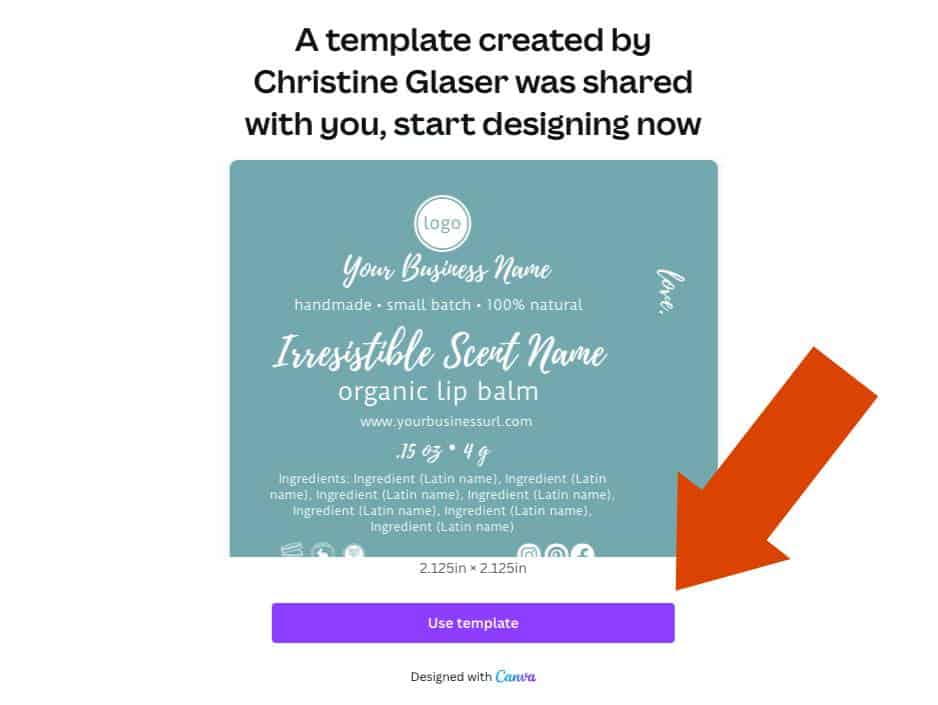
After you log in (you can get a free Canva account here if you need one) and have full access to the template, edit your label so that it matches your business branding.
If you haven’t done the work to brand your business yet, pump the breaks and read the following before proceeding:
Since this post is about how to print skincare product labels, I will not be covering how to actually edit your label, but there are basic instructions on page 4 of your downloaded PDF.
As you can see in the example below, every aspect of your label template is editable, so the world is your oyster – enjoy the process of bringing your brand to life!
(And if you love this label design below, you can access this gridded lip balm template here.)
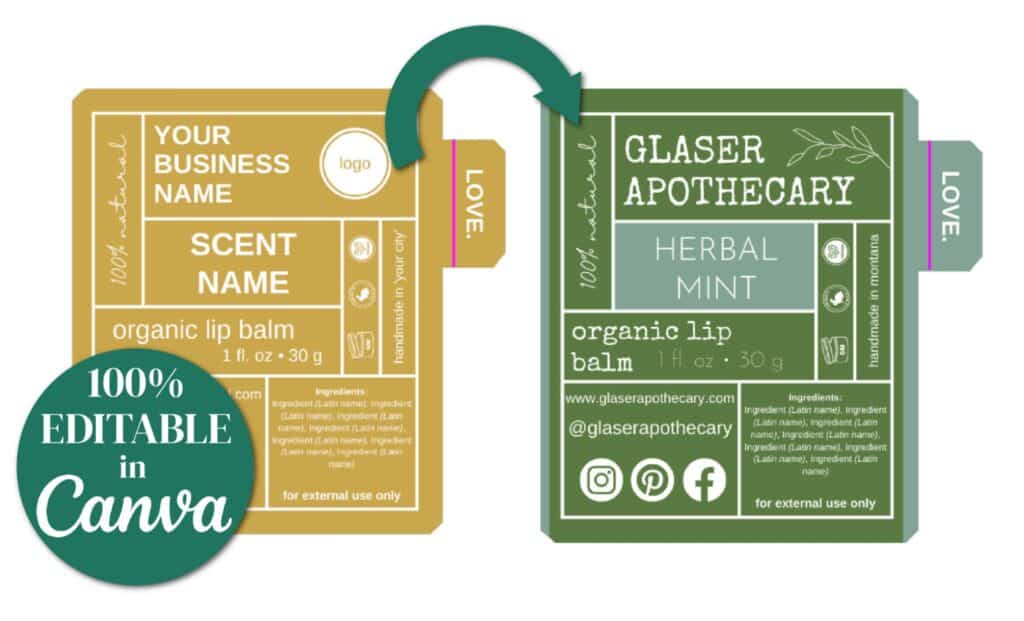
How to Download Your Skincare Product Label
When your design is finished, you’ll need to download the label so that it can be sent to the label website (this will be the same whether you designed it on your own or from a template).
On Canva, go to ‘Share’ in the upper right hand corner, then ‘Download’:
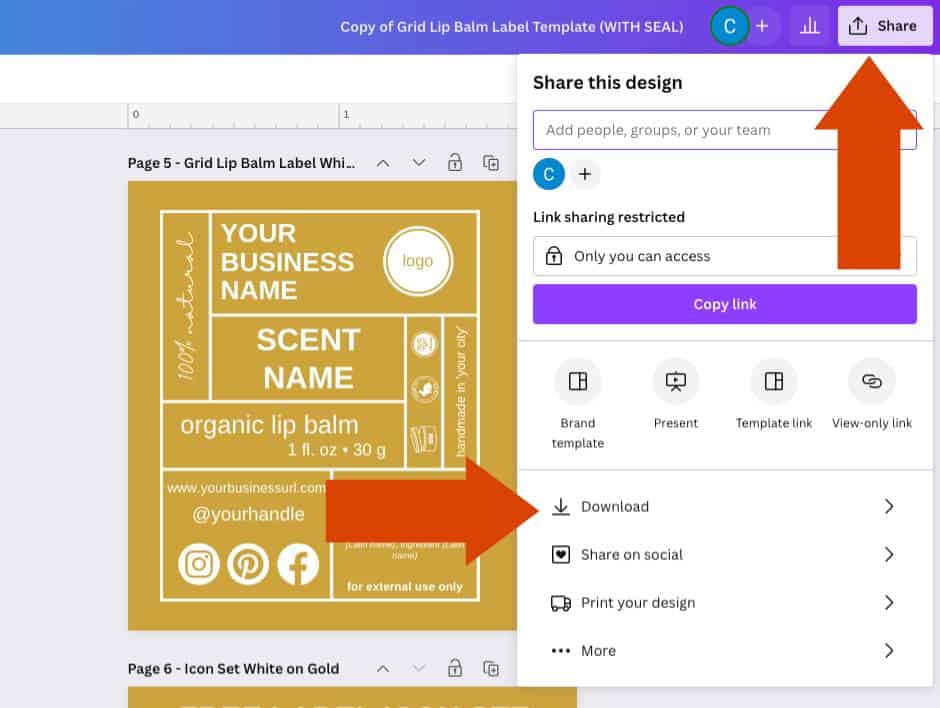
Select the ‘page’ you want to download (this page number will be listed above the actual label design)
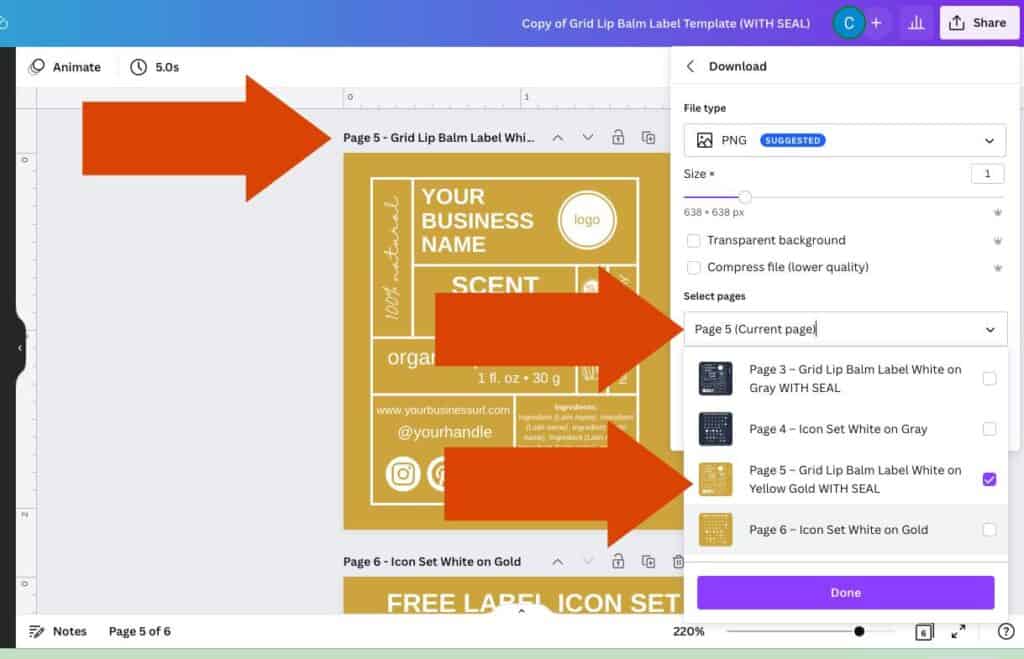
For file type, select ‘PNG’ – note that if you want to download a label design that has a transparent background, you will need to sign up for a Canva Pro account (get one month free here).
Download your file.
Take note of where yours is saved so that you can find it easily in the following sections.
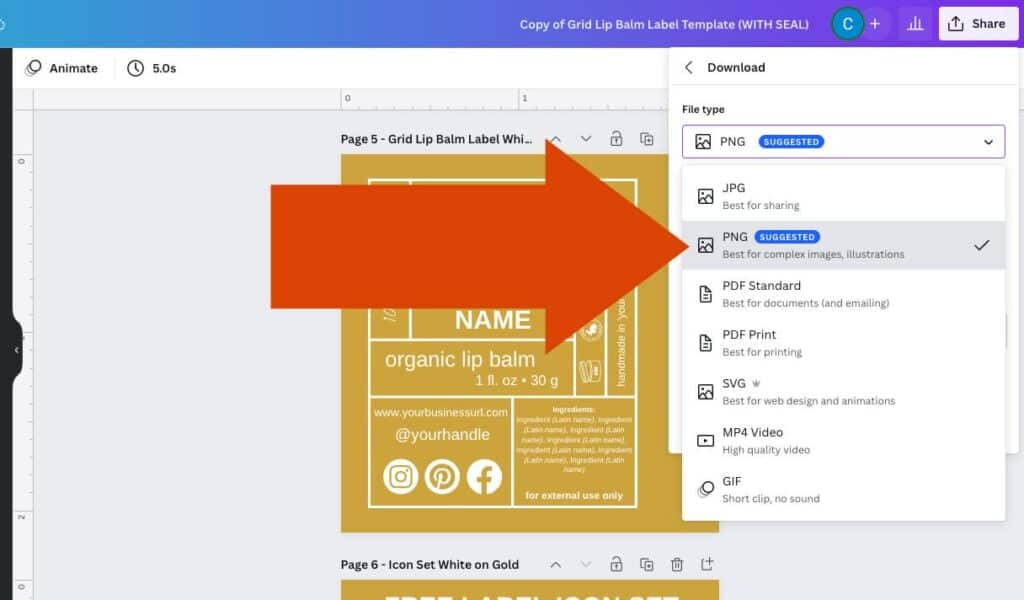
Best Product Label and Printing Company
There are several online label printing companies, and I personally use Avery WePrint.
They have a large variety of labels and services so you can keep your designs within the same saved folders as you grow from printing your skincare labels at home to having them professionally printed.
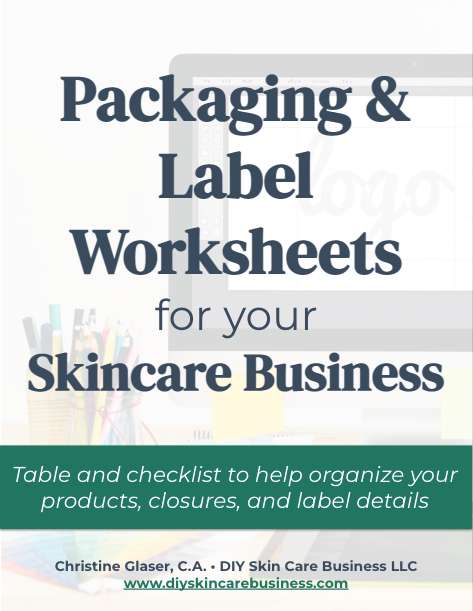
Download your FREE Packaging & Label Worksheets Here!
How to Print Your Skincare Product Labels from Home
If you will be purchasing blank labels and printing from your own computer, go to Design & Print Online and click on ‘Start Your Design’.
From here, you will need to choose a product or template number. If you don’t know the number, you can use the dropdown to select ‘Template Description’ and type in a size or shape to narrow down your options.
If you are printing from home, make sure you have ‘YouPrint’ selected (the blue button in the upper lefthand corner.
Please note that the lip balm label with a seal is only available as a WePrint product (the custom printing service).
I am using this size below in the YouPrint (home printing) tutorial as an example only.
If printing from home, you will need to use the lip balm label template with NO seal.
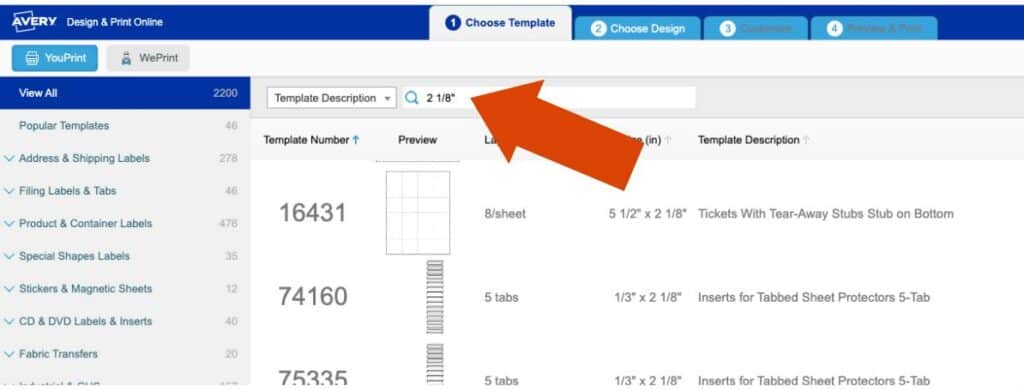
Select Choose Design (lower righthand corner).
On the next page, click on the button in the header that says ‘Upload a Completed Design’.
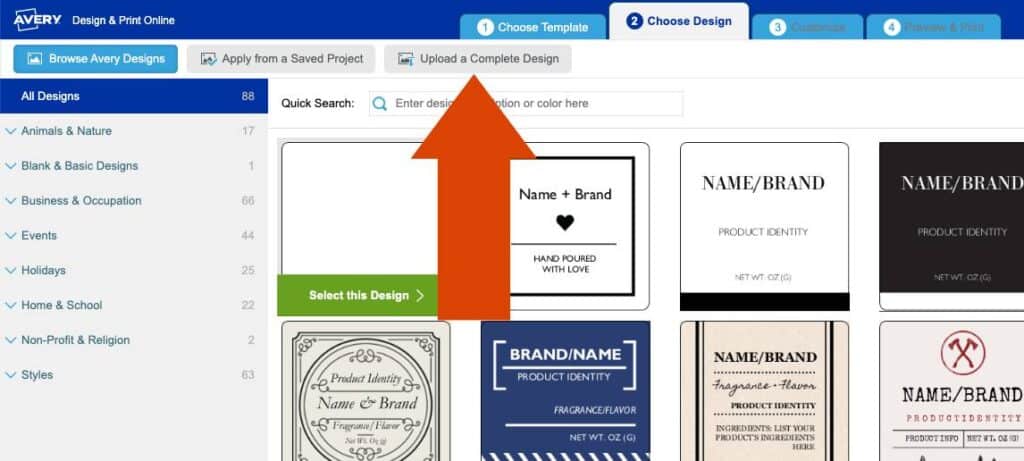
When prompted, choose the file that you downloaded from Canva and click on ‘Apply this Design.’
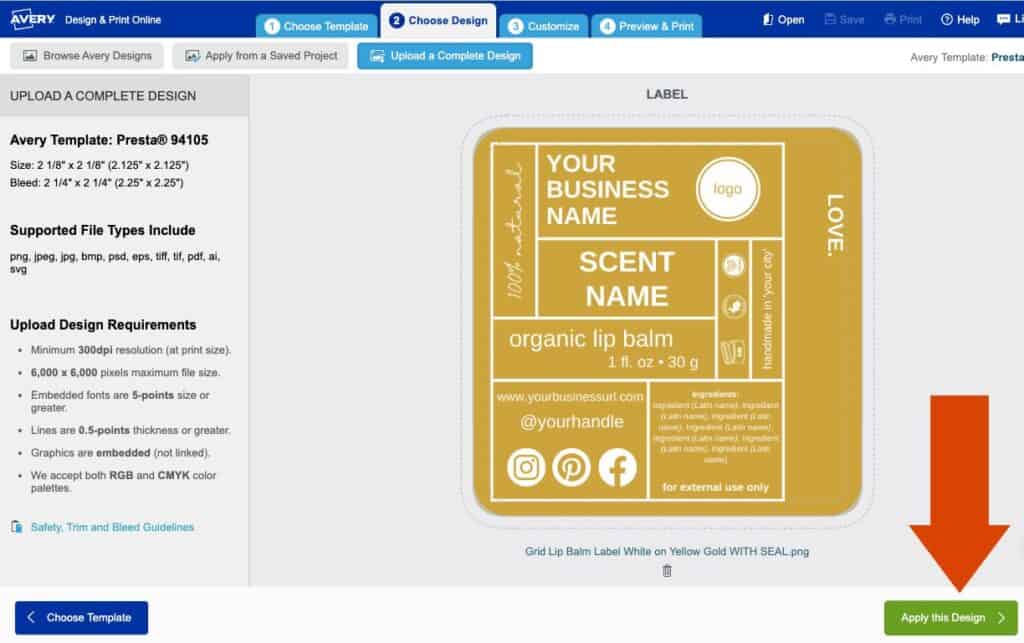
From here, you can add additional elements, text, or QR codes if desired.
When you are happy with your label design, click on ‘Preview & Print’ in the lower right-hand corner.
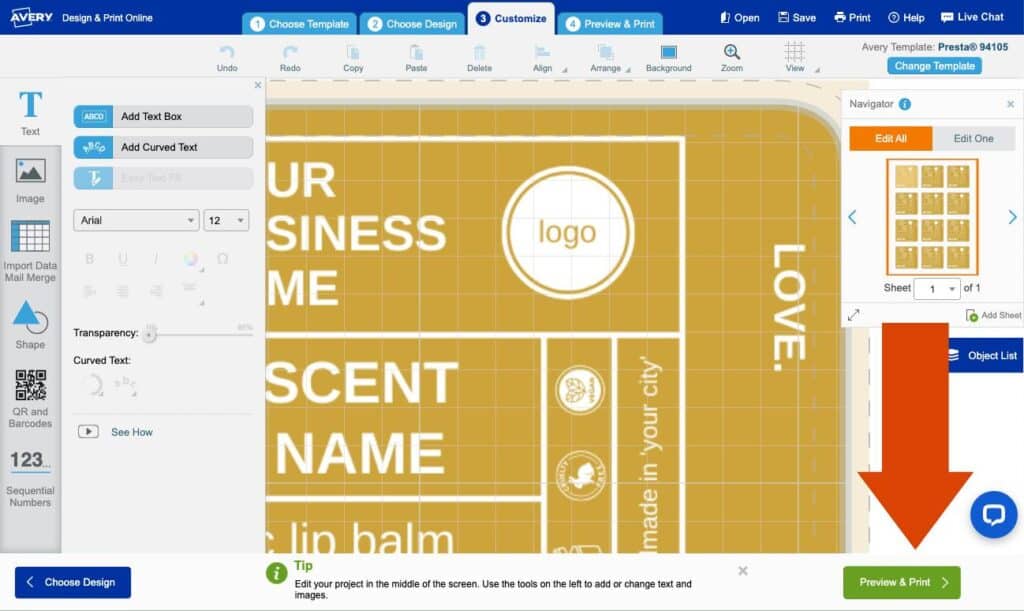
On the next page, take the time to zoom in on your labels to make sure they’re all good (paying special attention to the safe areas, bleed, and cut lines).
Next, click on the green button that says ‘Get PDF to Print’ (save your work).
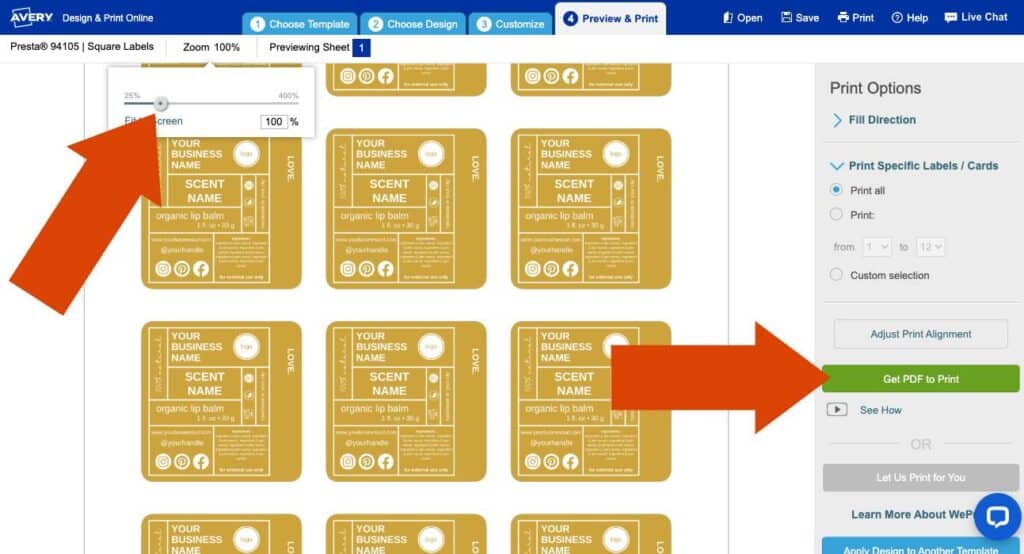
Click on ‘Open PDF’.
Print a test copy (I always do grayscale).
Cut out a label and tape it to your product to make sure it fits the way you want it to before ordering blank labels or printing on the sheets themselves (scroll down to the bottom of this post for a discount code before ordering if you’re following along click-by-click).
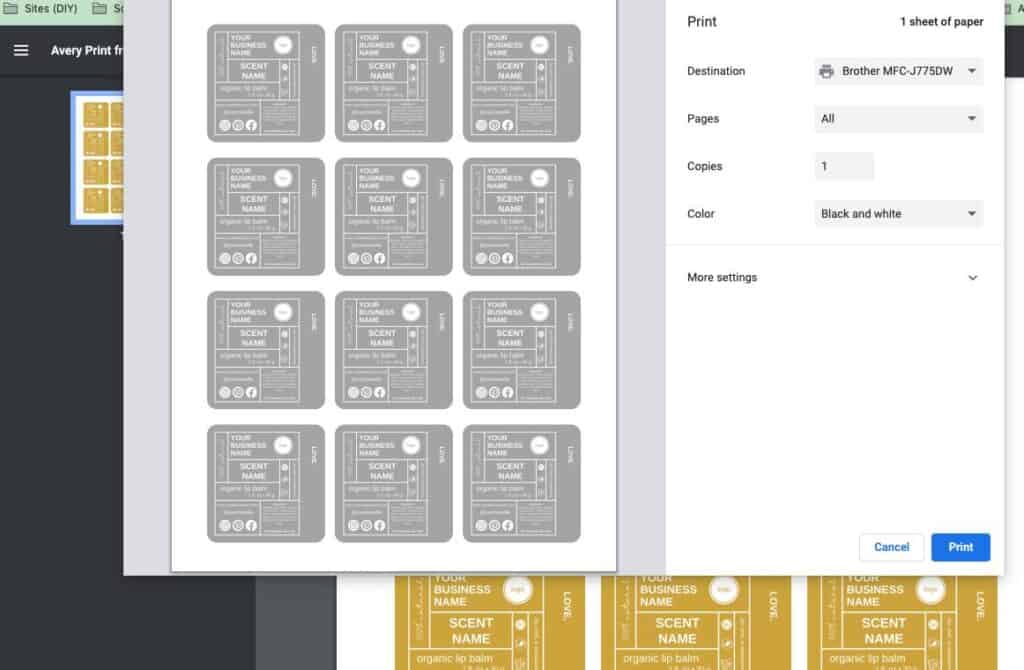
How to Print Your Skincare Product Labels Professionally
If you will be having Avery print your labels for you, go to Design & Print Online and click on ‘Start Your Design’.
Click on the blue ‘WePrint’ button in the upper left-hand corner (this will populate different label choices) and either enter your size or template description into the Quick Search bar.
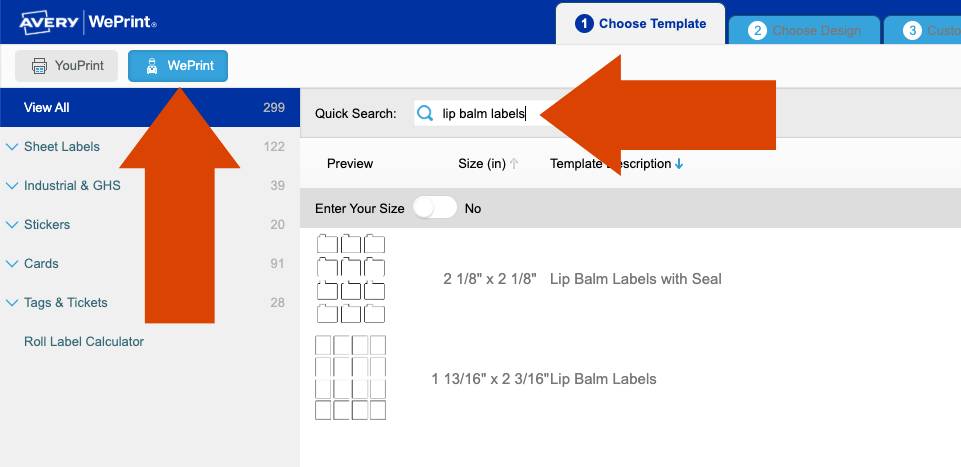
Click on your desired template and select ‘Choose Design’ (lower right hand corner).
On the next page, click on the button in the header that says ‘Upload a Completed Design’.
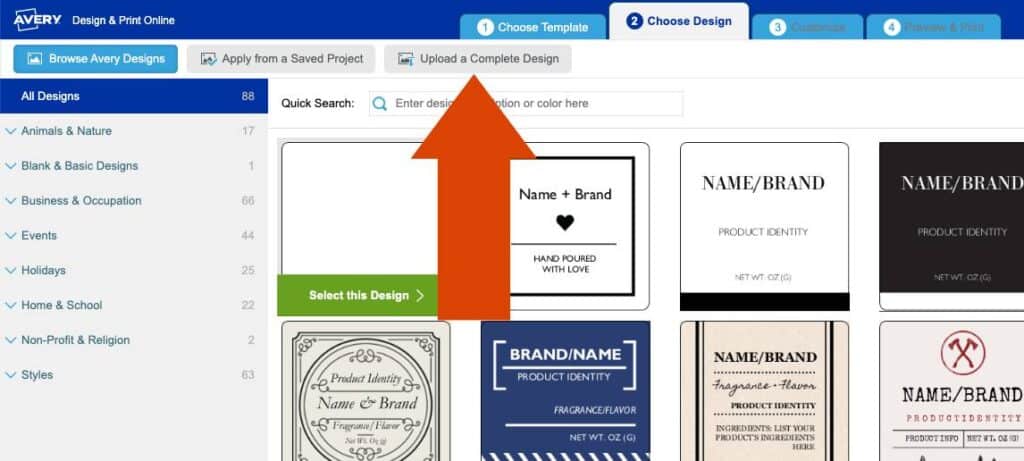
When prompted, choose the file that you downloaded from Canva and click on ‘Apply this Design.’
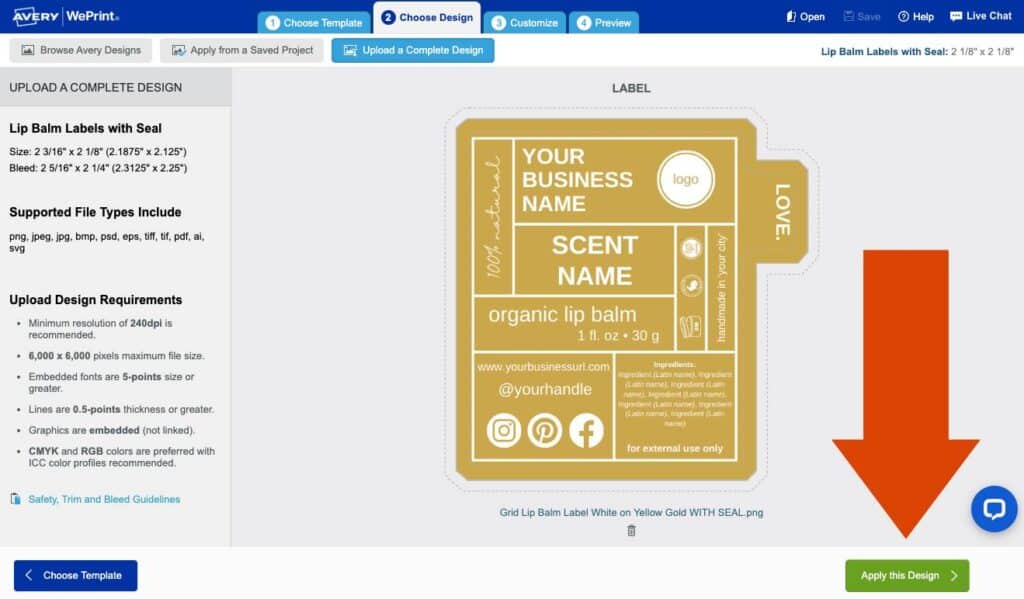
From here, you can add additional elements, text, or QR codes if desired.
When you are happy with your label design, click on ‘Next’ in the lower right-hand corner.
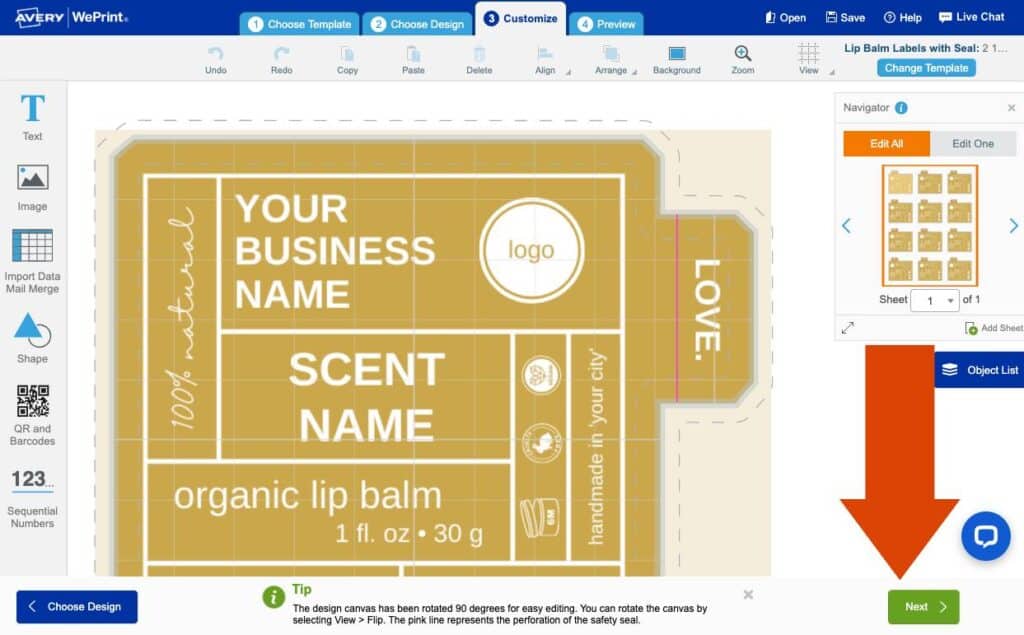
On the next page, take the time to zoom in on your labels to make sure they’re all good. Next, click on the red text that says ‘View My PDF Proof’.
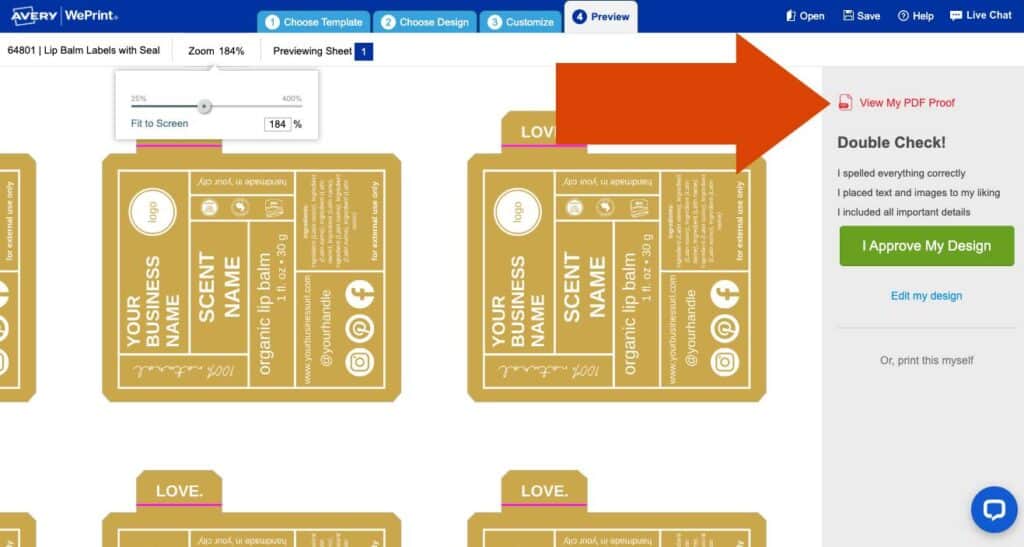
Print a test copy (I always do grayscale). Cut out a label and tape it to your product to make sure it fits the way you want it to before approving your labels to print.
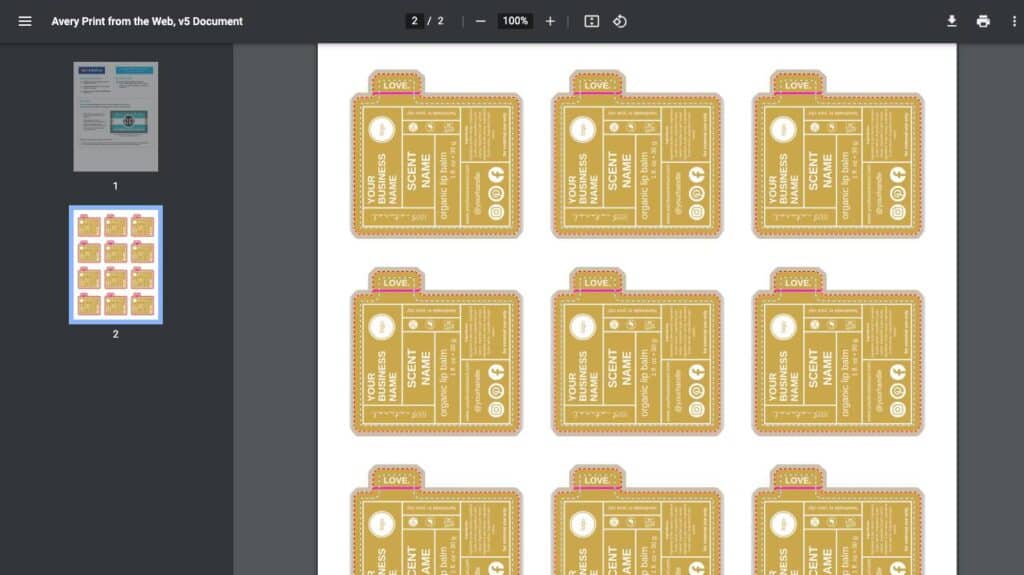
If it’s all good, exit out of the proof and click on the green ‘I Approve My Design’ button (save your work).
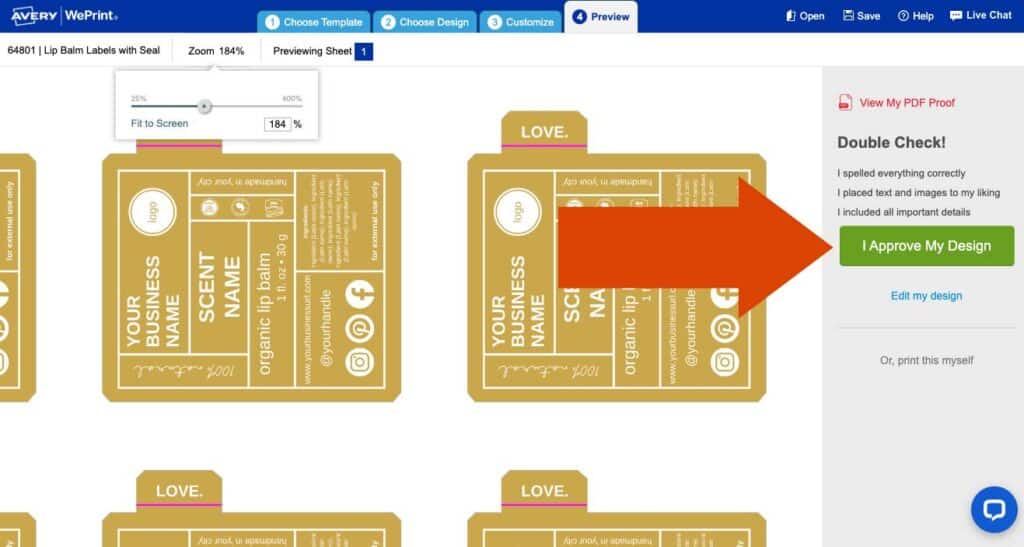
From here, you can choose your label material and quantity.
Note the price difference when the number of labels you order increases.
The more you order, the less cost it is per label – clearly the winning option once you are making consistent sales (be sure to scroll down for a discount code before ordering if you’re following along click-by-click with your own label design).
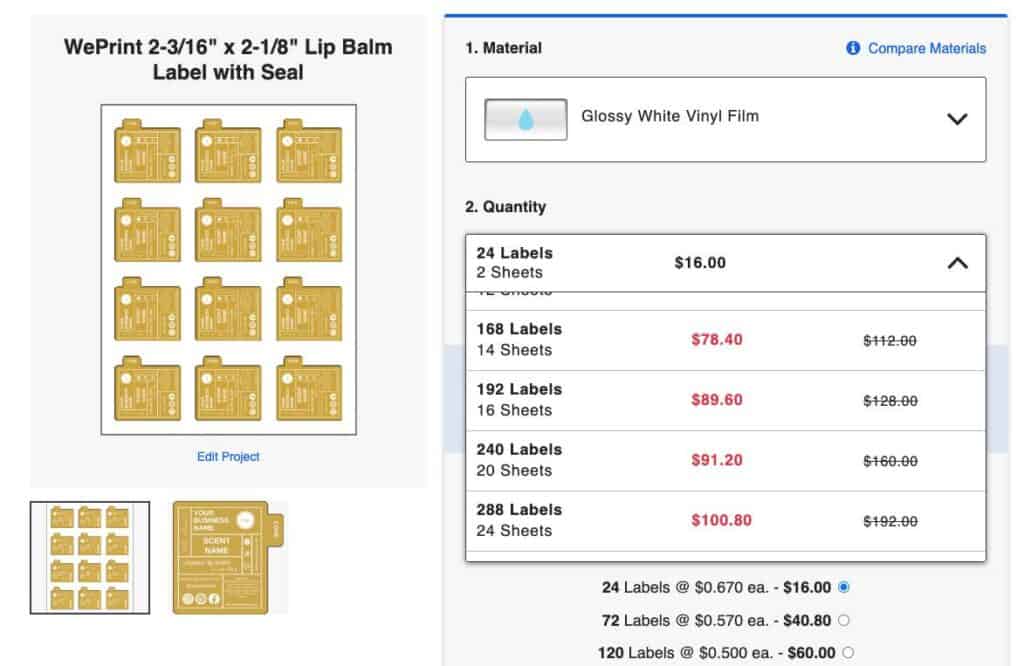
Avery Sample Pack & Discount Code
Pro Tip: Get a Free Label Sample Pack
The best-kept secret on Avery – click on this link and scroll down until you see the image below (there is no direct link to it) to get a free label sample pack delivered to your house.
This is THE best way to compare label materials and print options before purchasing anything!
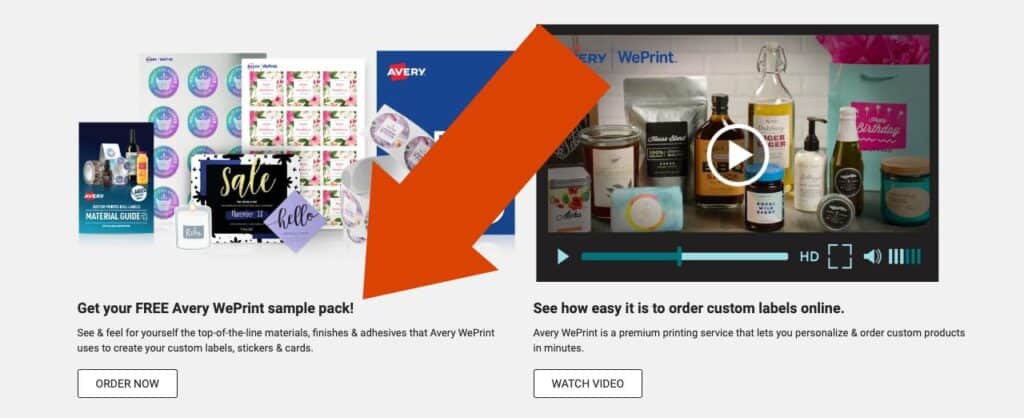
Avery Discount Code
Get 15% off Blank Labels & WePrint Custom Printed Products for First Time Avery.com Customers! Limited-time offer! Use Code: ANEWLABELS15
Disclaimer: Terms apply. Limited time offer. One-time use per customer. Offer subject to change. Offer applies only on blank labels by the sheet and WePrint custom-printed products sold on avery.com. Offer is only valid on orders shipping within the United States, Puerto Rico & Canada.
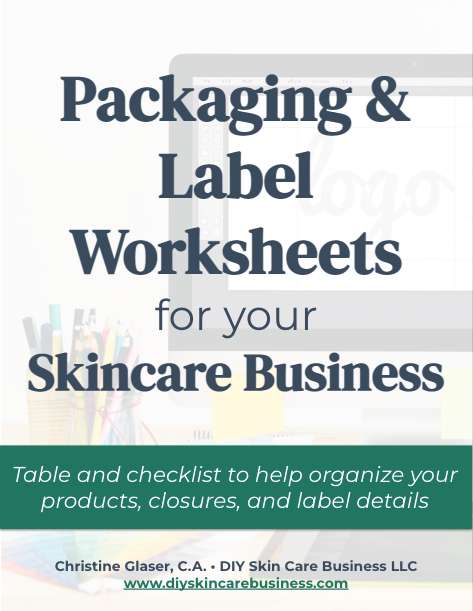
Download your FREE Packaging & Label Worksheets Here!
Get Feedback on Your Skincare Label Designs
Want feedback on your designs? Have a hiccup in the printing process? Want to show off your beautifully printed labels?
Get all the support (and applause) you need in our private Facebook Group just for DIY Skin Care Entrepreneurs!
Enjoy the process and reach out to the group if you need anything!
Grow Your Skin Care Business!
Browse through the resources below to boost your handmade business visibility and profitability!